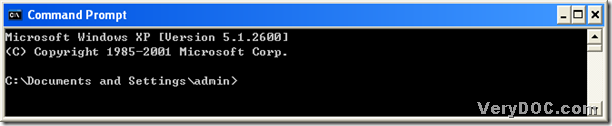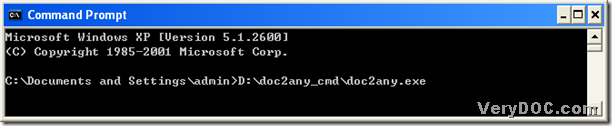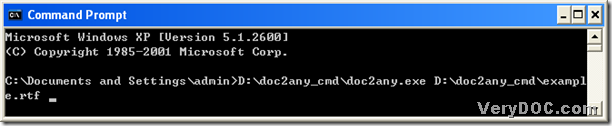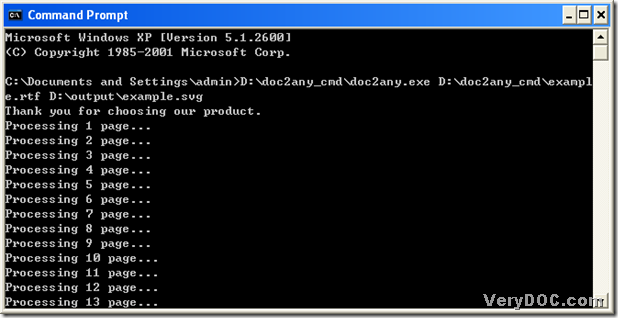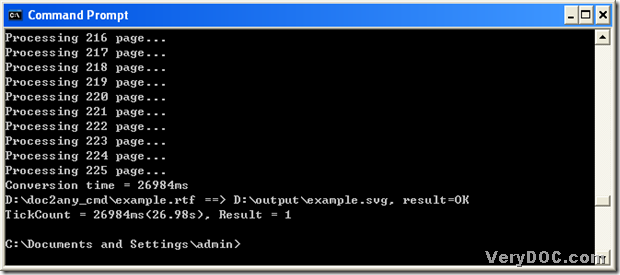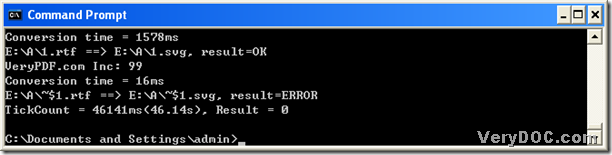Yes, there is a way to convert rtf to svg----to use DOC to Any Converter Command Line. DOC to Any Converter Command Line could be used to batch convert DOC, DOCX, DOCM, RTF, TXT, PPT, PPTX, XLS, XLSX files to PDF, Postscript, PS, EPS, SVG, SWF, XPS, PCL, HPGL, HTML, MHTML, RTF, Text, XML, JPG, TIFF, EMF, WMF, BMP, GIF, PNG, TGA, PCX formats etc, whose program is handy and powerful. DOC to Any Converter Command Line is available in MS-DOS system. With the help of DOC to Any Converter Command Line, the file conversions could be done consecutively or simultaneously.
Below is the way to convert rtf to svg with DOC to Any Converter Command line.
To convert rtf to svg with DOC to Any Converter Command Line, you need to open MS-DOS system first: click “windows+R” hotkey, then input “cmd” in the dialog box of “Run”, then click “ok” button, the dialog box of MS-DOS system could be opened:
To use DOC to Any Converter Command Line in MS-DOS system, you need to input the path of doc2any.exe to the dialog box, then click “space” button:
Prepare the source file for the conversion of rtf to svg, input the path of source file and click “space” button:
Create the path of targeting file, to convert rtf to svg with DOC to Any Converter Command Line, please click “enter” button.
The paragraphs above are to convert rtf to svg with DOC to Any Converter Command Line one by one. If you would like to convert rtf to svg in batches, you could refer to this example below:
Here ‘*.rtf’ stands for all of the source files in the source folder, likely, ‘*.svg’ represent all of the targeting files in the destination folder.
To download DOC to Any Converter Command, please click this link: https://www.verydoc.com/doc2any_cmd.zip. To know more about DOC to Any Converter Command Line, you could click this link: https://www.verydoc.com/doc-to-any-options.html.