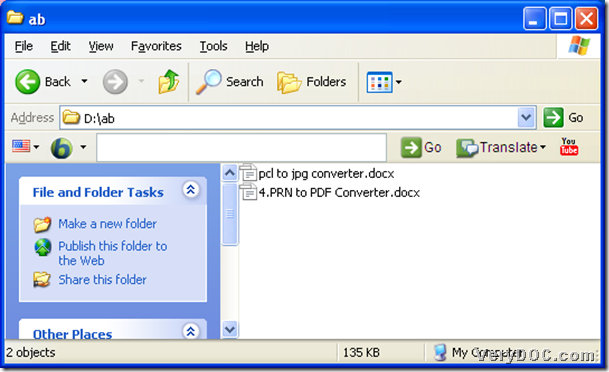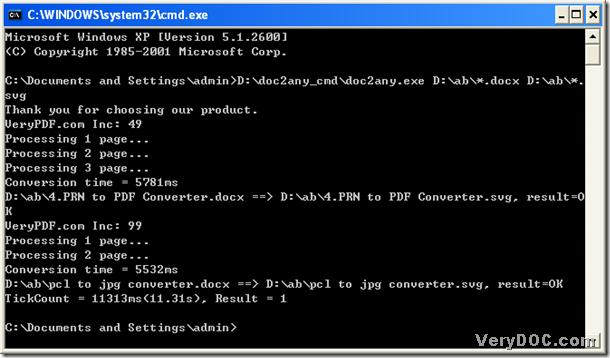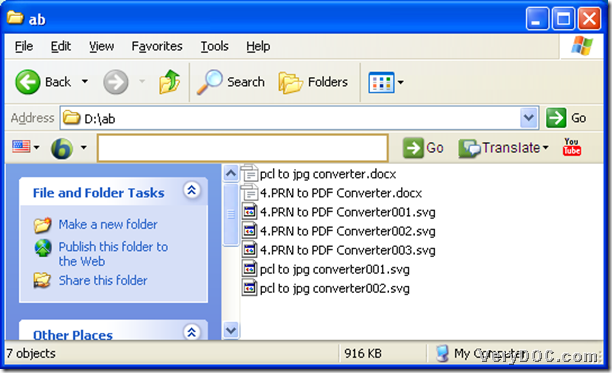About svg:
- Stands for Scalable Vector Graphics File;
- Two-dimensional vector graphic format created by the World Wide Web Consortium (W3C);
- Developed as a standard format for displaying vector graphics on the Web;
- Describes images using a text format that is based on XML.
DOC to Any Converter Command Line could convert docx to svg in batches one time, which could also set up targeting file format via inputting the parameters during the conversion of docx to svg. You could click this link to know more about DOC to Any Converter Command Line with more parameters: https://www.verydoc.com/doc-to-any-options.html . To know more about docx to svg in batches, please allow me to illustrate how to convert docx to svg with DOC to Any Converter Command Line in detail:
DOC to Any Converter Command Line could work in MS-DOS system, so first, please open MS-DOS system:
click “Windows+R” hotkey to open the dialog box of “Run” ,then input “cmd.exe” in the edit-box, and click “ok” button to run cmd.exe, finally, it could be shown as a dialog box with black screen.
C:\Documents and Settings\admin>
To convert docx to svg with DOC to Any Converter Command Line, please start doc2any.exe in MS-DOS system:
drag “doc2any.exe” into the dialog box of MS-DOS system in order to use DOC to Any Converter Command Line, then click “space” button.
C:\Documents and Settings\admin>D:\doc2any_cmd\doc2any.exe
To convert docx to svg in batches conveniently, before you prepare source file for the conversion of docx to svg, you could transform the source file into the same folder, for instance, for me, the source files that need to be converted has been transformed into the folder of “doc2any_cmd”, also you could transform your source files into the folder you would like, then you still could customize another targeting folder or just choose an objective folder randomly.
To convert docx to svg in batches with DOC to Any Converter Command Line, you could use generic identifier to replace the source file names, for instance, input “\ab\*.docx” to replace each file name of source files, then click “space” button. Likely, you could use the same way to customize the targeting file path “\ab\*.svg. You could change another folder of course, here I mentioned is just an example for you to refer to.
C:\Documents and Settings\admin>D:\doc2any_cmd\doc2any.exe D:\ab\*.docx D:\ab\*.
svg
Click “enter” button to convert docx to svg in batches: